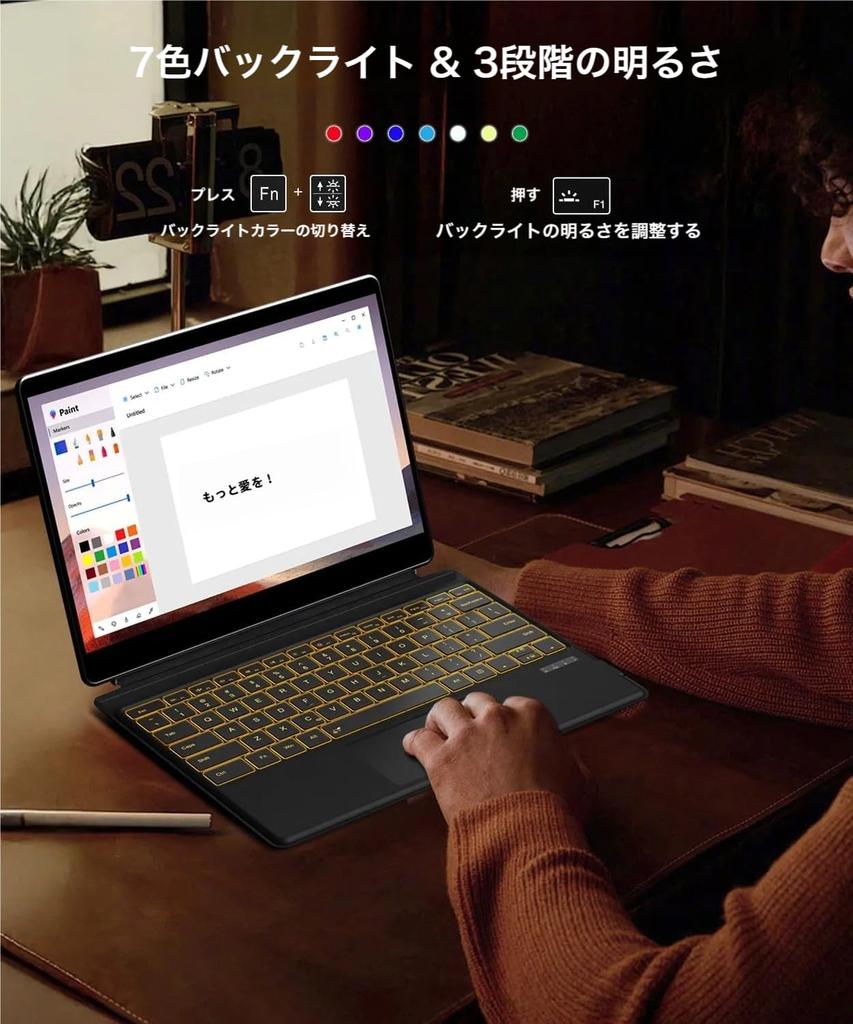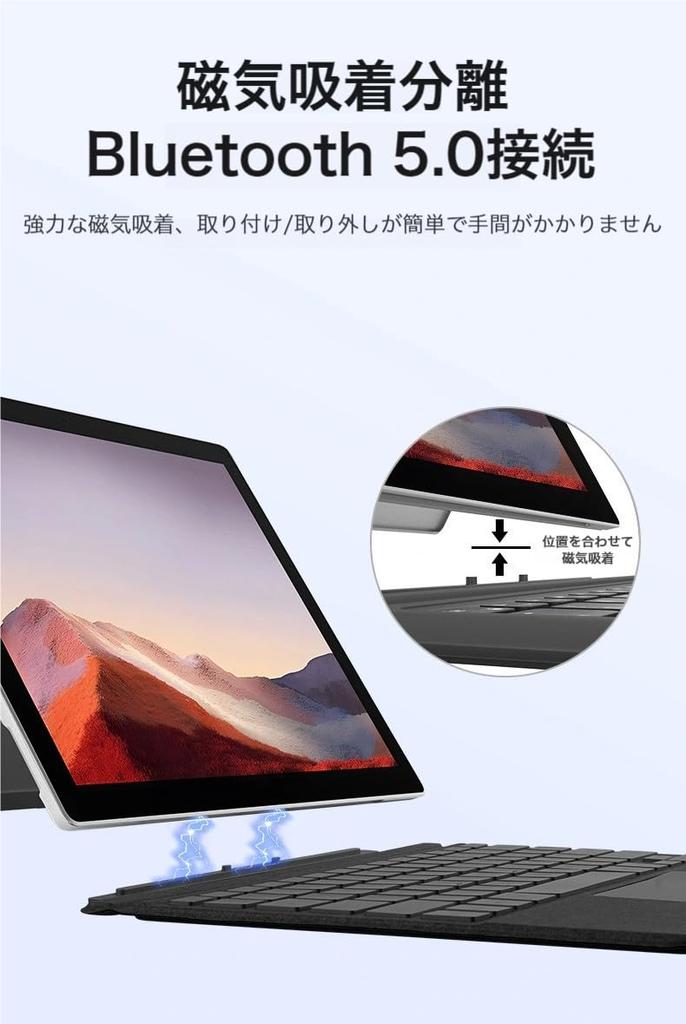---------------------------------------------------
【Condition】
Please check the product description and photos for the condition.
Some items may have not been tested or may show signs of use.
【Included Items】
Accessories are limited to those shown or mentioned in the product description.
Items such as manuals, boxes, or cables are not included unless specifically stated.
【Product Specifications and Firmware】
Some Japanese domestic models may have limited functionality overseas.
Please check compatibility before purchase.
【Voltage Compatibility】
Our products are selected to support international voltage ranges (e.g. 100–240V).
However, please make sure your local voltage is compatible before use, as incorrect voltage may still cause malfunction.
【Plug Type】
Our products use Japanese plug types (A or B type).
Please use a conversion adapter if necessary.
【Important Note on Transformers and Adapters】
A transformer adjusts voltage to match your device’s requirements.
A conversion adapter only changes the plug shape and does not adjust voltage.
Using only a conversion adapter without a transformer may result in damage to the product.
【Liability】
We are not responsible for malfunctions or damages caused by improper use, such as operating the product without appropriate voltage or equipment.
---------------------------------------------------
1. **Compatible Models** This wireless Bluetooth keyboard is designed specifically for Surface Pro 7/Pro 6/Pro 5/Pro 4/Pro 3. US English layout. Please check before purchasing.
2. **Ultra-thin, lightweight, and highly portable** **Approximately 5mm thick and lightweight, it fits easily in your bag. This portable keyboard is perfect for working on the go or in a cafe.
3. **7-Color Backlight & Large Touchpad** The 7-color backlit keyboard illuminates your workspace and protects your eyes. The large touchpad allows for precise operation and supports comfortable cursor control.
4. **Flexibility** - This Type Cover adjusts to any angle, attaches easily, and quickly transforms your Surface Pro* from a tablet to a laptop. Fold it back like a magazine for a tablet you can take anywhere.
5. **Highly durable material & long-lasting use** Made with highly wear-resistant material, it is durable enough to withstand heavy daily use. It can be used for business or study for a long time.
[Explanation] There are some differences in keyboard settings and usage compared to the original product.
[Caution! Important!] This is a Bluetooth keyboard with a US English layout. *Please note: Due to the US English layout, input errors or invalid input may occur depending on the JIS Japanese input habit and your PC setup. Please be sure to check the layout before purchasing.
[Note!] The keyboard only supports the "US English 101/102" layout. If you have the "Japanese 106/109" layout, you must change the keyboard language setting on your PC to "English 101/102" layout. Failure to do so may result in input errors or incorrect recognition.
[The method for connecting to the device is as follows]
1. Press the round power button at the bottom right of the keyboard firmly to turn the power on.
2. Turn on Bluetooth in the Surface settings and pair it. If the keyboard does not appear automatically, press and hold the Fn key on the bottom left of the keyboard and, without releasing it, press the Roman letter C.
3. On the PC: Go to Settings → General → Turn on the Bluetooth function, click or tap [+ Add Bluetooth or other device], and search for peripheral devices.
4. When the [Bluetooth Keyboard] item appears in the list, click or tap it, wait a moment, and if [Settings complete] is displayed, pairing is successful.
5. After the connection is complete, [Bluetooth Keyboard] will be saved in the [+ Add Bluetooth or other device] list. A light-colored [Connected] message will appear directly below, and you will be able to use the keyboard normally. 6. If you are not sure about the above explanation, please contact the seller via "Questions" in your purchase history.
[Regular question FAQ]
Q: The connection suddenly gets cut off while I'm using it, and I can't connect it to my PC no matter what I do.
A: It is possible that you accidentally pressed "FN+C" during use, causing the pairing mode to be reset. In this case, delete the current device information on the PC and add the device again by referring to the instruction manual.
Q: After turning it on, the Bluetooth won't pair.
A: It is likely that the battery is insufficient. If you are using it for the first time, we recommend charging it for 2-3 hours.
Q: If I charge my Surface while the keyboard is connected, will the keyboard also be charged?
A: Unlike the genuine product, this cannot be powered from the Surface itself, so it must be charged using the Type-C USB cable that comes with the set.
Q: I was able to pair the Bluetooth, but the cursor jumps to another location when I type.
A: It is likely that the heel of your hand is touching the keyboard touchpad when you are typing. Try turning off the keyboard touchpad function by pressing Fn+Spacebar.
Q: I've successfully paired the Bluetooth, but I want to turn off the backlight.
A: The "illuminated key" allows you to adjust the backlight brightness in three levels, and pressing it a fourth time will turn off the backlight. The illuminated key is to the right of the space bar. The "RGB key" allows you to adjust the backlight color. Choose your favorite color.