[Compatible Printers] PIXUS MG4230 / PIXUS MG4130 / PIXUS MG3630 / PIXUS MG3530 / PIXUS MG3230 / PIXUS MG3130 / PIXUS MG2130 / PIXUS TS5130 / PIXUS TS5130S [Product Support Information] Q. Printing is faint or the colors are clearly different. A. This symptom occurs when the print head is clogged. Please try the following methods. (1) Perform a nozzle check and cleaning. Printing a nozzle check pattern (confirmation pattern) will allow you to check which color of ink is clogged. If printing a nozzle check pattern (confirmation pattern) reveals that an ink is clogged, perform cleaning. Once cleaning is complete, print a nozzle check pattern (confirmation pattern) again. However, cleaning consumes ink. Please note that cleaning too many times may result in the ink running out. If the clog is cleared,
If the problem persists, please wait at least 6 hours before cleaning and checking the nozzles again to see if it has been resolved. (2) Perform deep cleaning: For Canon printers, there is a more effective deep cleaning option. If normal cleaning does not resolve the issue, deep cleaning may be able to resolve the problem. However, as deep cleaning consumes ink more quickly than cleaning, we recommend performing this twice and then leaving it for 6 hours. (3) Check that it is installed correctly: Make sure the ink cartridge is installed correctly. If the installed ink cartridge is floating, ink will not be supplied, resulting in poor printing. When installing the ink cartridge, push the ink cartridge in until you hear a click. (4) Check that it is clean: If foreign matter or solidified ink adheres to the ink outlet, ink will not be supplied to the head, resulting in poor printing. Wipe it off with tissue or similar. If the printer is installed with dirt still attached, dirt will adhere to the contact point between the cartridge and the printer head, and even if you replace the cartridge with a new one, the ink will not be supplied to the head, resulting in poor printing.
* Wiping with a hard object or a protruding part may damage the nozzle orifice or the ink suction part of the printer head. * The printer head is vulnerable to impacts, so handle it with care. Q. Printing is not coming out clearly. A. After replacing with new ink, printing is not clear. Colors are not coming out. The print is smudged. Streaks appear in the print. If you experience symptoms such as blank pages appearing, try the following methods. (1) Head cleaning The printer is equipped with a head cleaning function. If you are using a printer with an LCD screen, select the "Maintenance" menu and perform "Cleaning" or "Deep Cleaning". After cleaning, check the printing condition by printing a nozzle check pattern. Repeat this process alternately 2-3 times. * For printers without an LCD screen, please refer to the printer's instruction manual or download the instruction manual from the Canon website. (2) Cleaning the ink cartridge's IC chip. Wipe the area shown in the image below with a soft cloth or tissue.
Please reinstall it. (3) Cleaning the ink cartridge nozzle 1. Remove the ink cartridge from the printer. 2. Prepare a wet tissue or kitchen paper/tissue dampened with water. 3. Wipe the ink cartridge nozzle. Wipe in the direction shown in the image below 4-5 times. *If no ink adheres to the tissue or if the ink flow becomes gradually worse, this may be due to an ink problem. Please contact our customer service center immediately. 4. Use the wiped tissue to block the ink nozzle and shake the ink cartridge vigorously about 20 times. 5. Wipe the nozzle again and insert it into the printer. If the problem persists after trying the above methods, please contact JIT Customer Service Center at 0120-41-1630 (open on weekends and holidays, excluding designated company holidays).














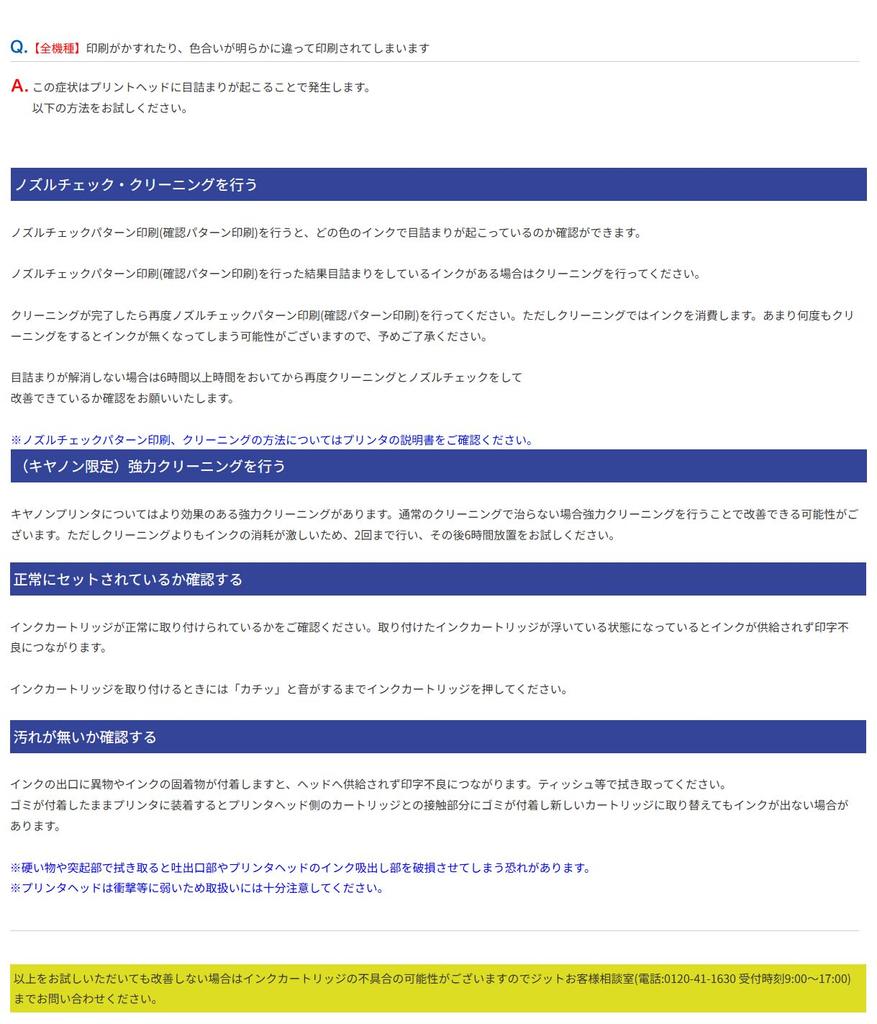



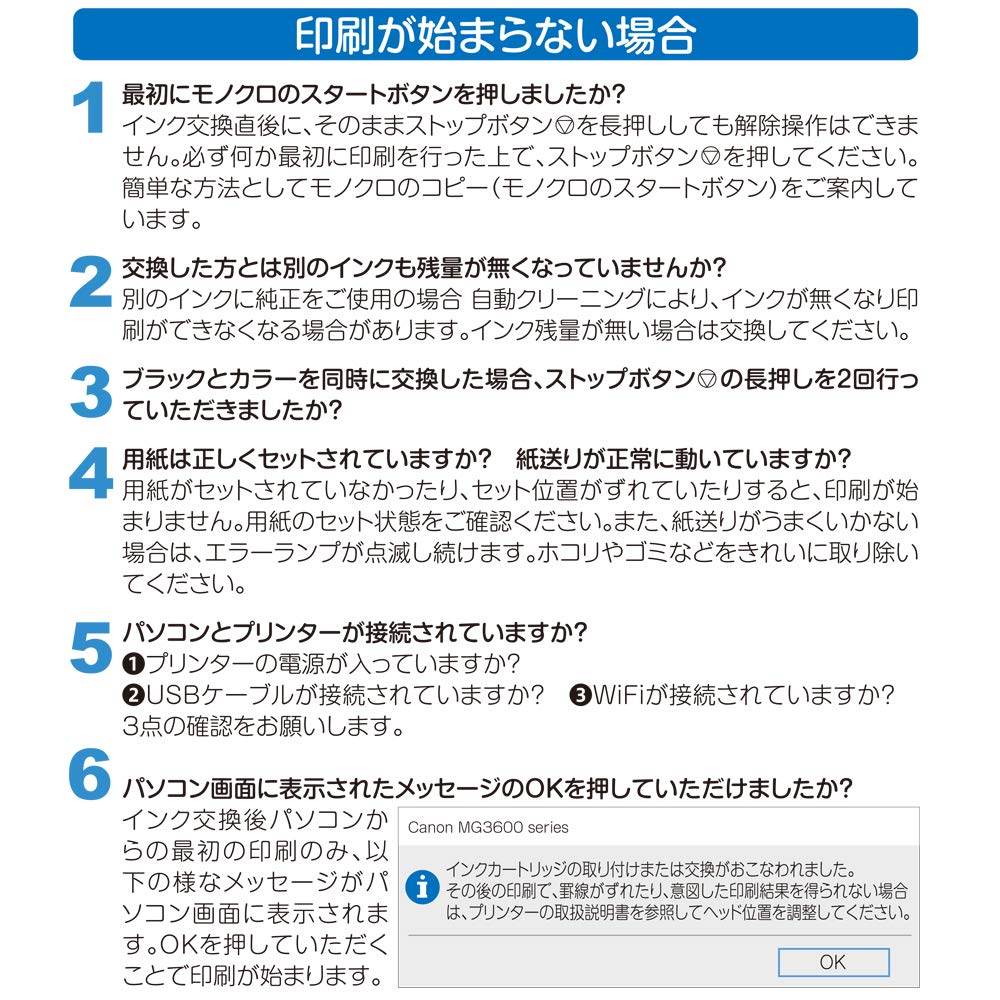

![Of Canon Black JIT Recycled Ink [Set 2] BC-340XL High-Yield](https://img.joomcdn.net/81d8209d8c8a91e0df73cb26b91305db949745c4_100_100.jpeg)


![Canon Black Ink Cartridges of Recycled JIT Ink Made In Japan BC-365XL High-Yield (Set 2) - Cartridges, [C365BXLx2]](https://img.joomcdn.net/97d9e2e26093c465e9527e9b81d387de63b07426_100_100.jpeg)

![Of Canon Regular Capacity Black Compatible Jit Recycled Ink [Set 2] BC-360](https://img.joomcdn.net/d6c565683b08ac8d7dfd7d05cb1b33b336189741_100_100.jpeg)


![Set of 2 Canon Black Ink Compatible with Made In Japan BC-365 Cartridges, JIT, Recycled, [C365Bx2]](https://img.joomcdn.net/11f9f0a1d152380abd723b7edbb7a3a5131e004a_100_100.jpeg)




![Two Refill Ink Cartridges Each for Canon BC-340 / BC-360, BC-341 / BC-361 [Bow Store]](https://img.joomcdn.net/91b0f5dba0c1a3ddfd1d91e4a17f05834ff50f0f_100_100.jpeg)
![Ecorica Recycled Ink Cartridge for Canon Remaining Ink Level Envelope BC-346XL, Color, EC-BC346XLCV (No Display) [Ecorica Package]](https://img.joomcdn.net/00103b3708d6160d22d294db8ea49289285d601e_100_100.jpeg)



![Black JIT Remanufactured Ink Cartridge for Canon BC-365XL (High-Yield Printer) [JIT-C365BXL]](https://img.joomcdn.net/6619969039f63ec90b19309b1261b5779f0462d4_100_100.jpeg)
